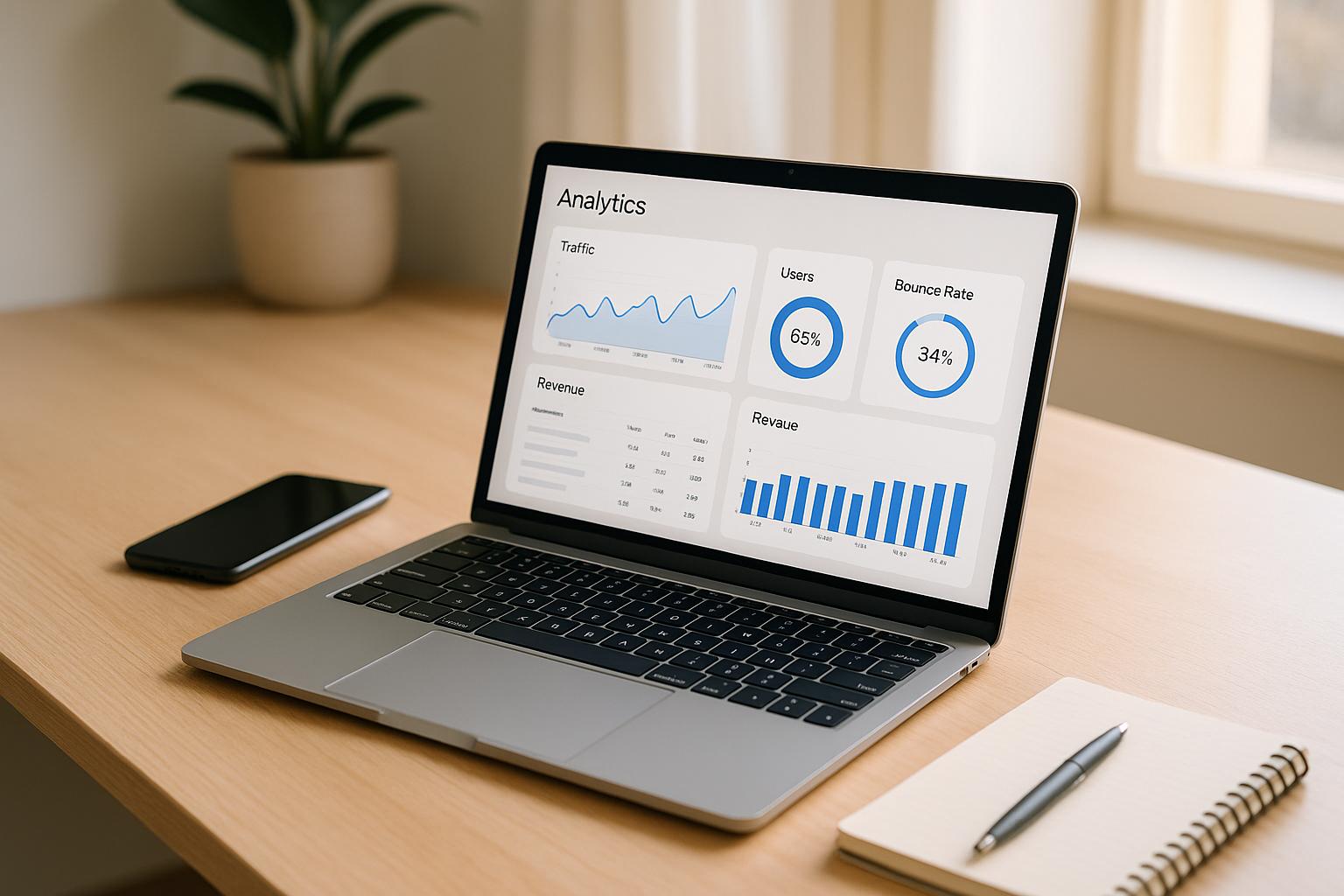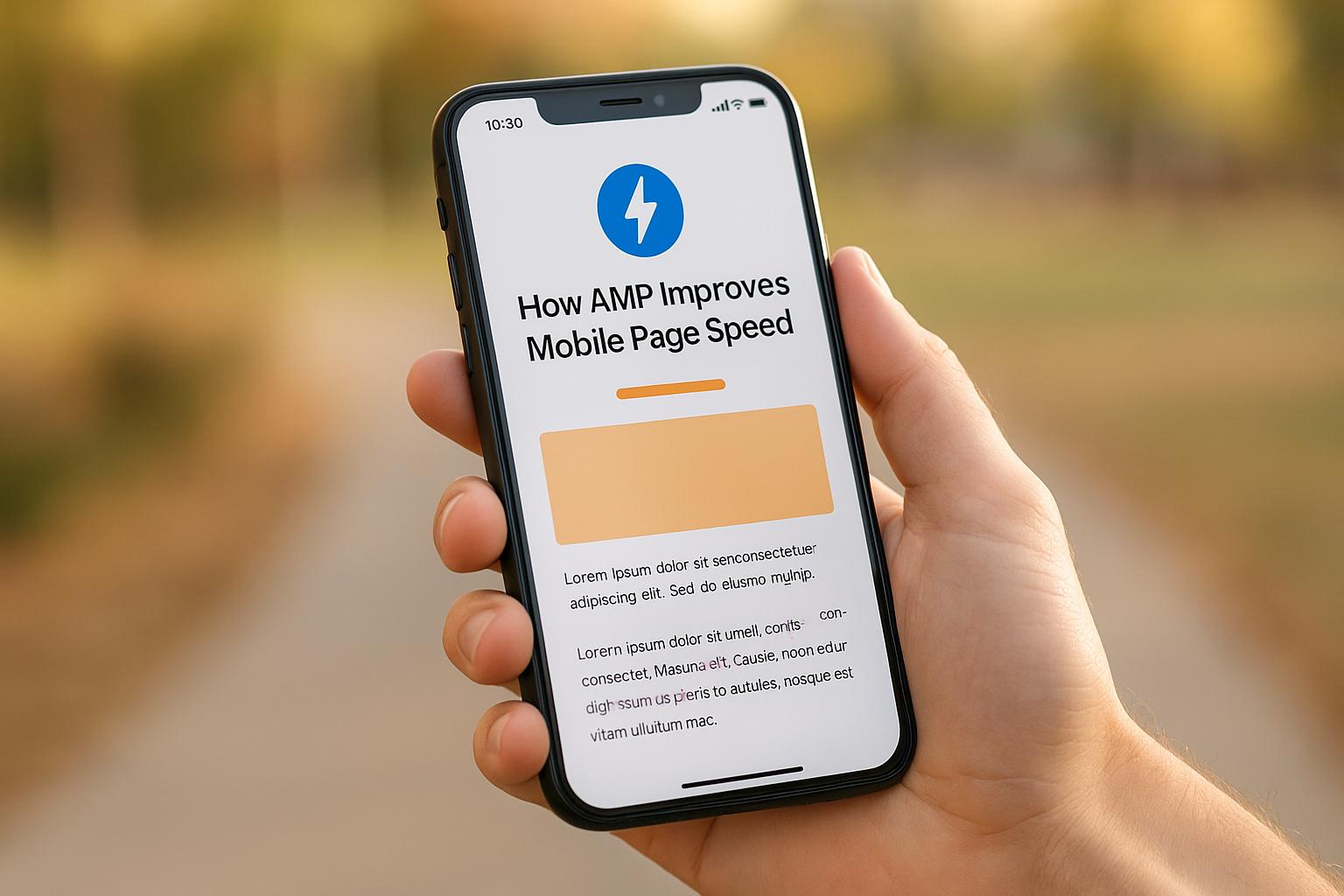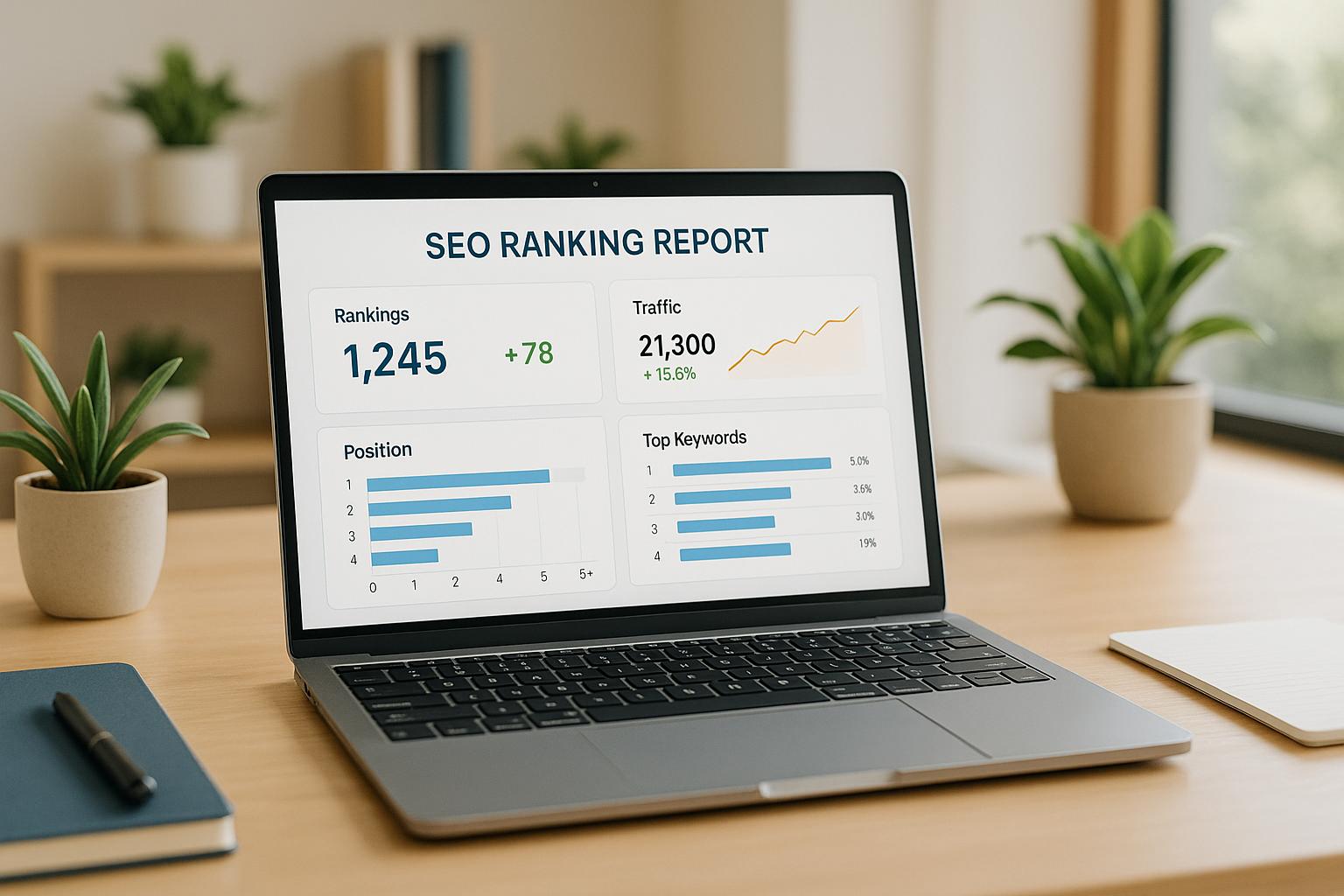Want more customers from local search? Start with your Google Business Profile photos. High-quality, optimized images can boost your visibility, build trust, and influence customer decisions. Here's what you need to know:
- Photo Types: Include logos, cover photos, interior/exterior shots, team photos, and product/service images.
- Photo Requirements: Use JPG/PNG formats, keep file sizes between 500KB-2MB, and follow Google's quality standards.
- SEO Tips: Name files descriptively (e.g.,
bakery-nyc-interior.jpg), add alt text, and update photos regularly. - Management: Upload new images weekly, review monthly, and monitor customer photos for relevance.
Quick Tip: Regularly update your profile with fresh, authentic photos to stay competitive and improve local search rankings. Ready to optimize your photos? Let’s dive in!
Boost Your Google Ranking with High-Quality Photos | Google ...
Photo Types in Google Business Profile
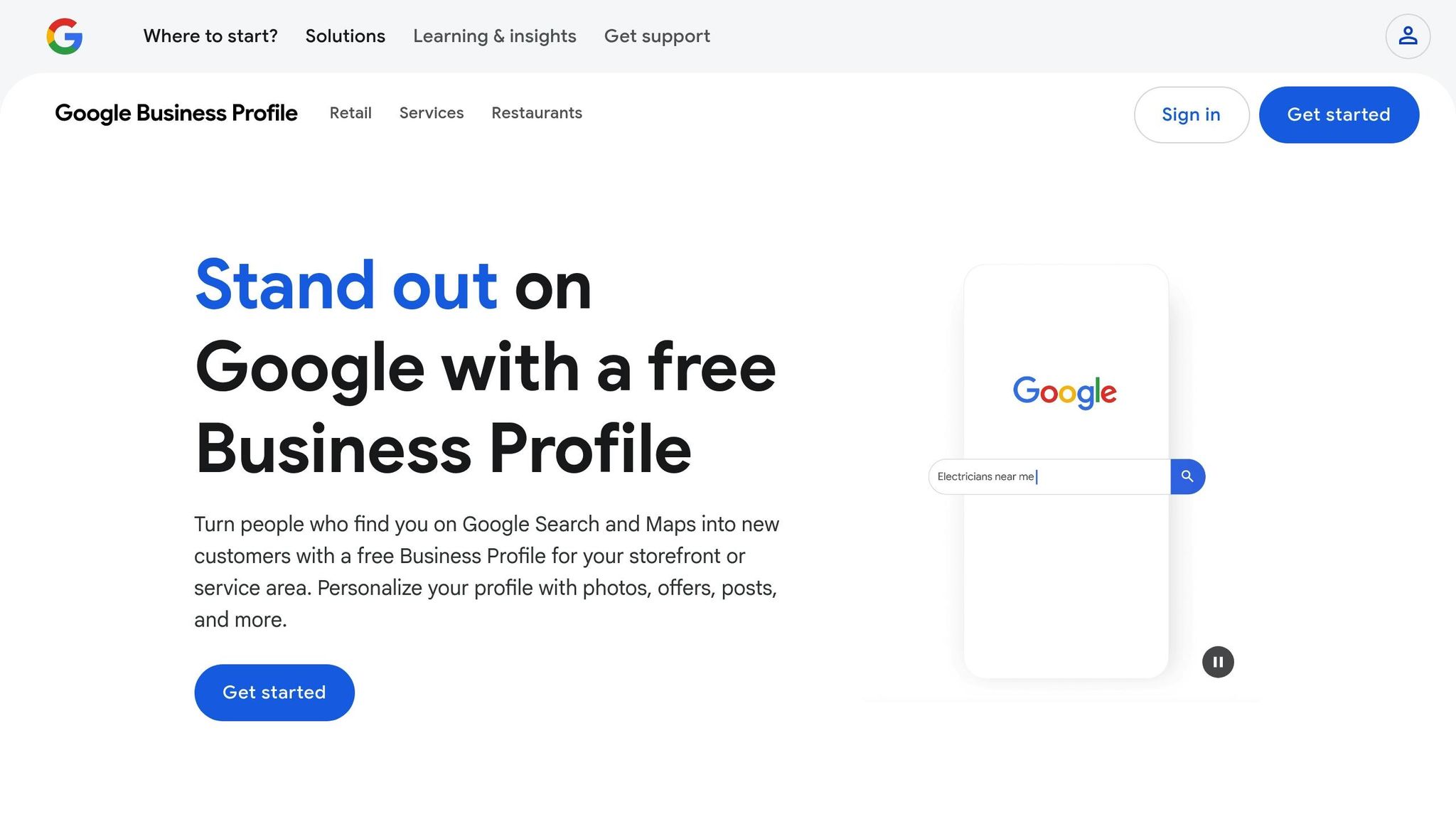
Using the right photos can elevate your Google Business Profile, making it more visually appealing and boosting your local SEO.
Key Photo Categories
- Logo Photos: Ensure your logo is high-resolution, clear, and properly sized to represent your brand effectively.
- Cover Photos: Your cover photo should reflect your business's vibe, showcasing your atmosphere, products, or services.
- Interior Photos: Capture multiple angles of your space, focusing on key customer areas and unique design elements.
- Exterior Photos: Include images of your building's facade, entrance, signage, and parking to help customers easily identify your location.
- Team Photos: Highlight your staff with individual or group photos to add a personal, human touch.
- Product/Service Photos: Use well-lit, sharp images to showcase your offerings and set clear expectations for customers.
Each photo type plays a role in shaping your brand image, engaging potential customers, and improving your profile's performance in local searches.
How Photos Influence Your Business
High-quality images aren’t just decorative - they help build trust, encourage engagement, and make your profile more appealing, which can directly impact customer decisions.
Photos and Search Rankings
Photos do more than engage customers - they also affect your search visibility. Regularly updated, diverse images signal an active and relevant profile, which can improve your local search rankings.
- Quantity Matters: A variety of photos invites more interaction with your profile.
- Quality Counts:
- High-resolution images convey professionalism.
- Frequent updates keep your profile fresh and relevant.
- Properly tagged images provide helpful context.
- Customer-submitted photos add authenticity and trust.
These practices align with earlier strategies to ensure your listing is accurate and optimized for better local search visibility.
Photo Requirements and Rules
Google Business Profile photo guidelines help ensure your images meet technical standards, look great, and avoid rejection.
File Types and Sizes
Google supports commonly used image formats to maintain quality and fast loading times:
- Accepted formats: JPG and PNG
- Maximum file size: 5MB per image
- Minimum file size: 10KB per image
- Suggested file size: Between 500KB and 2MB for faster loading
Use JPG for photos and PNG for graphics with text or logos. Compress images to reduce file size without losing quality.
Image Dimensions
Choosing the right dimensions ensures your photos display properly.
| Photo Type | Minimum Resolution | Recommended Aspect Ratio | Notes |
|---|---|---|---|
| Logo | 250 x 250 pixels | 1:1 (square) | Center the logo; avoid borders |
| Cover Photo | 1080 x 608 pixels | 16:9 | Landscape orientation only |
| Interior/Exterior | 720 x 720 pixels | 1:1 or 4:3 | Both orientations are acceptable |
| Product Photos | 720 x 720 pixels | 1:1 | Square format is preferred |
| Team Photos | 720 x 720 pixels | 4:3 or 1:1 | Both orientations work well |
Photo Quality Standards
Google enforces quality rules to maintain a professional appearance:
- Resolution: Images must be sharp and clear, not blurry or pixelated.
- Lighting: Use balanced lighting for proper exposure.
- Composition: Center the subject and ensure it’s easy to see.
- Authenticity: Photos must reflect your actual business, not stock images.
- Content rules:
- Avoid heavy filters or excessive editing.
- Don’t use watermarks, overlaid text, or borders.
- Skip collages, composite images, or screenshots.
- Ensure photos are appropriate and free from nudity or offensive content.
Use recent photos that accurately reflect your business. Google may remove outdated or misleading images that don’t align with your current offerings or appearance. Following these guidelines ensures your photos effectively represent your business.
sbb-itb-5be333f
Photo SEO Best Practices
Smart SEO strategies can help your profile photos make a bigger impact locally. Optimizing your photos improves visibility in local searches and attracts more customers.
Image File Names
The way you name your image files matters. Descriptive names help search engines understand what your images are about:
- Use specific keywords separated by hyphens.
- Include your business name, location, and what the photo shows.
- Keep file names short and to the point.
Here are some examples of optimized file names:
smiths-bakery-chicago-storefront.jpgdowntown-dental-office-waiting-room.jpgjoes-auto-repair-service-bay.jpg
Avoid generic names like IMG_1234.jpg or stuffing too many keywords into a single name, like best-chicago-bakery-top-rated-cakes-pastries-cookies.jpg.
Image Alt Text
Alt text serves two purposes: it helps search engines understand your images and makes your content accessible to users with screen readers. Follow these tips:
| Component | Example | Purpose |
|---|---|---|
| Business Name | "Smith's Bakery" | Identifies your business |
| Location Context | "in Chicago" | Adds geographic relevance |
| Image Description | "display case with fresh pastries" | Describes the visual content |
| Key Feature | "featuring award-winning croissants" | Highlights unique selling points |
Write clear, natural descriptions that accurately describe the image and include relevant keywords. Aim to keep alt text under 125 characters for better results.
Photo Update Schedule
Keeping your photo content current shows that your business is active and engaged. Here's a schedule to follow:
-
Weekly Updates: Add 2-3 new photos that highlight:
- New products or seasonal items.
- Recent events or promotions.
- Customer interactions (with permission).
- Facility updates or improvements.
-
Monthly Review: Go through your existing photos to:
- Remove outdated or irrelevant images.
- Replace underperforming photos.
- Update seasonal content.
- Refresh your main profile and cover photos.
-
Quarterly Audit: Take a deeper dive to:
- Check performance metrics for all images.
- Update photos for specific categories.
- Ensure your branding is consistent across all visuals.
- Verify that all photos are accurate and relevant.
Photos older than 12 months should be reviewed for potential replacement unless they represent something permanent about your business. Aim to balance evergreen content with fresh updates to keep your profile engaging while preserving key historical elements.
Photo Management Guide
Building on the basics of photo optimization, managing your photos effectively ensures your profile remains updated and performs well.
Upload Steps
To upload photos, follow these steps in your dashboard:
- Sign in and select "Photos" from the left-hand menu.
- Pick the right category for your image:
- Logo
- Cover photo
- Interior or exterior shots
- Team photos
- Product images
- Click the blue "+" button to upload. You can either drag and drop files or select them manually. Batch uploads are supported, making it easier to add multiple photos at once.
Now that you've uploaded photos, it's important to know how to remove outdated or irrelevant ones.
Photo Removal Process
For photos you’ve uploaded (business-owned):
- Find the photo, click the three-dot icon, select "Delete photo", and confirm.
For customer-uploaded photos:
- Locate the photo, click "Flag as inappropriate", choose the reason for the flag, and submit.
Managing Customer Photos
Once you've handled your uploads and removals, turn your attention to photos contributed by customers. These can add authenticity to your profile but need regular monitoring.
Here’s a suggested schedule for managing customer photos:
| Task | Frequency | Action Steps |
|---|---|---|
| Review New Photos | Daily | Check for new uploads and flag inappropriate content. |
| Engagement | Weekly | Interact with new customer uploads. |
| Quality Assessment | Monthly | Ensure photos are relevant and accurate. |
If a customer photo violates guidelines or is outdated:
- Flag it for review.
- Respond to any related reviews.
- Request the removal of old or irrelevant images.
Enable notifications to stay on top of new uploads and address them quickly.
Professional Photo Tips
Why Use Professional Photography?
Using professional photography helps attract and engage customers while building trust. High-quality images can highlight your business's standout features and atmosphere, making a strong impression. It also shows you're serious about presenting your business in the best light.
How to Use 360-Degree Photography
Want to take it a step further? Incorporate 360° images to give people an immersive experience. To create great 360° photos, you'll need a good camera, a sturdy tripod, and proper lighting. Focus on capturing these key areas:
- Main entrance
- Reception area
- Key service areas
- Special or standout features
These images can help potential customers feel more confident about visiting your business.
Tips for Designing Photos
Pair your professional photos with smart design choices to make them look polished. Stick to clean, simple backgrounds and balanced compositions to keep the focus on your business. Avoid these common mistakes:
- Over-editing or using heavy filters
- Adding text overlays
- Using watermarks
- Creating collages
Instead, aim for natural, authentic shots that reflect your space as it is. This approach keeps your Google Business Profile fresh and appealing.
Conclusion
Managing your photos effectively can increase visibility, engage customers, and improve your local search rankings. Well-optimized images not only attract potential customers but also strengthen your presence in local search results.
To succeed with your photo strategy, focus on these key areas:
- File and Image Standards: Use SEO-friendly file names and alt texts that meet image guidelines.
- Regular Updates: Keep your profile fresh by updating photos regularly.
- Quality Standards: Use high-quality, professional images that represent your business accurately and align with Google's guidelines.
By following these steps, you can keep your profile competitive and appealing to both users and search engines.
Next Steps
Check out the Top SEO Marketing Directory for tools designed to optimize your photos and improve your local search performance.